For Part 2 of my Building a Technical Presentation series, I'm going to cover getting all of the ideas for your presentation together and creating the slides. If you missed Part 1 of this series, click here.
Putting Thoughts Together
After coming up with the Subject of your presentation we covered in Part 1, hopefully you also had a bunch of ideas on what you want to cover in your presentation. I have used multiple different tools to capture all of these ideas in the past, including pen & paper, Notepad and Evernote. Lately, I have just started to put these ideas into PowerPoint directly since that is where they will end up for the presentation anyway. I'll just start to put all of the ideas down on a basic bullet list template in PowerPoint and maybe try to start organizing them into a rough outline of what I want the presentation to cover. Do worry too much at this stage to get everything in the correct order or even on slides that make sense, at this stage it's more about just getting all of your ideas down. Try not to edit this too much, even the things that you think are not going to be a great idea may help you come up with something else later on, so put it all down.
Creating the Slideshow
Now that you have most of the ideas together for your presentation (you will not have everything at this point as you will always come up with new items as you build/practice it) it's time to start making the slides that you will use for this presentation. There are some presentations that will not have many slides and others that you might end up with way too many. It is hard to strike that proper balance and only after presenting multiple times will you start to get a feel for your pace. My general rule of thumb is to not try and do more than 5 or 6 slides for a 45-60 minute presentation, when there is a demo involved. As I mentioned in Part 1 you should not push yourself into doing your first presentations with live demos, so the number of slides will be higher if you are presenting in a 45-60 minute slot. As a rule of thumb for myself I know that I will usually talk on each slide for an average of 5 minutes.
The easiest way to start building your slideshow is to start with the title slide. I like to keep it simple, just the title as you submitted the session in large text to make it very clear. Keep in mind that this will probably be the slide that you will pull up before you start your presentation, so you can add some graphics and animation to catch people's attention as you are waiting for the session time to begin and the attendees to take their seats. You should also put your name on this slide along with some basic info like your title and company that you work for (or get a company slide template that has the logo on it, then you can skip typing the company name on your intro slide).
For my presentations I tend to use the bulleted list format for most of my slides, if the material on the slide lends itself to a table, chart or graph I will do that as well. The biggest thing to keep in mind with the text that you put on slide is to not put every word you are going to say on it, use the text on the slide to be summary of what you are going to talk about. Some like to use pictures or other graphics and animations to "spice" up their presentations, but that is completely up to you and how you think the audience you are presenting this to will take that. I think that this is another thing that you will start to use more as you get more comfortable presenting and using the tool to build your slideshow in. Also keep in mind that the more this "spice" you add to the presentation is more of the time that they are not paying complete attention to you and maybe even what you are saying. Just keep the amount of text on these slides to a minimum as much as possible, you want them to be used for you and the audience to keep track of where you are in the presentation and to get the summary points for notes. You don't want to put so much text on them that the audience feels they need to read everything on the slide instead of listening to you.
Along with adding graphics and animations to your slideshow the next big debate is over manually advancing your slides or having them automatically timed. I have yet to do a presentation where I use automatically timed slides, but is becoming a more popular way to do presentations, especially when you have a lot to cover in a short time. Automatically timed slides as you can imagine require a lot of preparation ahead of time to make sure you are in sync with the slides. The big issue with this type of presentation is that you will need to let everyone know to hold questions for the end or have a way to pause it to take questions. Some presenters love doing it this way, as it helps them to keep on time and make sure that they cover everything. That last point is where I think this method goes wrong, I like to make my presentations dynamic and I know that I have never covered the material in my presentations the same way twice. Keeping the audience involved is important and by them not being able to ask questions will make it very hard for them to stay involved.
Dedicate the last couple of slides in your presentation to a quick summary slide, which allows you to go over all of the points you covered. Also put in a slide with your contact info, email, blog address, social networking details, etc. and make sure to mention if you are going to post your slides or extra material to your blog or other site and give them that address and when to look for it.
Now that you have your slides completed you should put the tool into presentation mode and click through each slide to make sure that everything flows well and that you don't have too much detail on the slides. Make sure to read through everything on the slides or even have a friend/family member go through them to make sure you didn't make any silly mistakes. At this time you may have too few or too many slides, which is fine we will get into fine tuning this in the next part of this series.
Business Intelligence (BI) blog for Microsoft BI technologies and integration into custom applications
Tuesday, July 30, 2013
Wednesday, July 24, 2013
I'm Speaking at PASS Summit 2013!
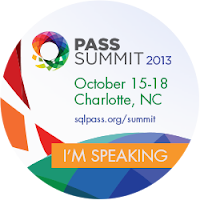 While I didn't make the cut for the regular sessions at PASS Summit 2013, I have been selected to speak in one of the two Lightning Talk sessions that will be during the conference on October 15-18 in Charlotte, NC! If you haven't yet registered for the conference, use the code SUM521CH to get $150 off.
While I didn't make the cut for the regular sessions at PASS Summit 2013, I have been selected to speak in one of the two Lightning Talk sessions that will be during the conference on October 15-18 in Charlotte, NC! If you haven't yet registered for the conference, use the code SUM521CH to get $150 off.I'm beyond excited to finally get to present at the PASS Summit, which I have been attending regularly since 2007. I don't yet know the details of which of the two Lightning Talk sessions I will be in, but as soon as I get those details I'll post an update here. I'm also very happy that they chose the funnest of the sessions that I submitted, which is titled "Master the Date Dimension Like a Time Lord". If you read my blog post on Monday then you already know that this session will be related to a regular presentation that I'm already working on for User Groups & SQLSaturdays (I actually submitted it as a regular session for PASS Summit as well).
Hope to see you all in Charlotte for PASS Summit 2013 and if you are coming, come and say hi!
I also got news last night that I will be presenting at SQLSaturday #191 in Kansas City on September 14th! This will be the 2nd year that I have presented at the Kansas City SQL Saturday, so I'm really looking forward to seeing familiar faces there in September. I will be presenting my CDC/SSIS 2012 session titled, "Capture Change and Apply it With Change Data Capture & SSIS".
Monday, July 22, 2013
Building a Technical Presentation - Part 1
I've been looking for something that I could do a multi-part series on with my blog for a few months now and as I started work on a brand new presentation I thought that would be a perfect subject! While I will always encourage people to get into presenting, it can be a bit daunting for anyone that has not done them before or you did them a long time ago (high school or college). Hopefully this series will help you get started on your first presentation and give it at a local user group in the near future!
Subject
As you might expect the first thing that you need to come up with for a presentation is a subject. When coming up with a subject for a technical presentation it can be very broad or specific depending on the time that you have available for the presentation. You can speak about a lot more in a 60 minute slot then you can in a 10 minute one. I have actually found over the years of presenting that I have done now that the longer the time slot the easier it is to come up with something, where the shorter slots require you to really have the details worked out. This might seem counter to how you might think it would go if you have not presented before, but once you get comfortable with presenting you will find that once you get started it will be easy to go for 60 minutes or more on a subject that you know a lot about.
The other thing to keep in mind when choosing a subject is whether or not you will do any demos in the presentation. When you are just starting out with presentations, especially technical presentations I would recommend staying away from doing live demos in your presentations until you are more comfortable. Live demos add a whole set of issues that are very different from just a standard presentation and I will cover that in a later part of this series. For first time presenters I would suggest coming up with something that you can cover by just talking and presenting slides, maybe even a video. Watch out with videos that they aren't too long and if they have audio that the audience needs to hear keep in mind that is time you are not presenting anything. For first time presenters you can use screenshots to cover the step-by-step process, instead of doing a live demo.
When choosing a subject for your presentation it is important to keep in mind what the audience is for the presentation and also if you plan on presenting it in different forums (webinars, user group, SQLSaturday, conferences, etc.). I try to make the subjects that I pick general enough in the early stages that I can mold the presentation to fit different forums and time slots as much as possible. I know that sounds like a lot to think of right from the start, but if you can keep all of this in mind it should help you create a presentation that you will be able to use in a variety of places. Along those lines, I almost never create a new presentation with the thought that I will only present it once. The only way that you are going to make yourself more comfortable presenting is to have something that you can do over and over again. As with everything else in life the more times you do the same thing the better it gets.
You would be amazed at the ways that you can find the subject for a presentation. I have spent hours just sitting down hoping that something will come to me and coming up with nothing and then as I'm sitting down watching TV or reading an idea will pop in my head. The idea for the subject of the presentation that I'm currently working on which inspired this series actually came up in a dinner conversation with a friend as we were talking about past projects. I remembered a specific project I was working on and as I described it to him he mentioned that I should write a blog post about it. I didn't think much about it at the time, but later that night it came to me that while it might make a great blog post it would also make a great presentation. The subject that I came up with was how to create a date/time dimension for a data warehouse, but make it easy to create, update and be reuseable. Sounds simple enough, which is what can make for great presentations, it is something just about everyone needs if they are creating a data warehouse, but they don't want to spend a lot of time on it. It is a broad enough subject that I can create a variety of different versions and it will also have some good demos/scripts that can be used by the attendees.
Title
So, now that you have some subjects in mind for your presentation you can start to think about titles for your presentation. Depending on the presentation that I'm working on sometimes this comes out right away and other times it may take more time and I have even changed the title of a presentation after giving it a few times because I think that the new title is better. Do sweat it if you can't come up with the title right away, start working on the other pieces of it that I will go over in future parts and I'm sure that something will come up the more you work on it.
Some of the things to keep in mind when you are trying to come up with a title for your presentation is if there are any letter/word limits on the length of it. Depending on where you are planning on presenting this presentation you may find different submission rules for titles. For example, user groups won't really care how long your title is, but if you submit to conferences like SQLSaturday or PASS Summit there are limits and it is generally less than 100 characters. While that sounds like a lot you will find that it can be hard to convey everything you want in the title with that few characters. Thankfully it is rare it is just the title that people will see, usually there is also a session summary that will be many more characters in length that you can use (we will talk about writing these summaries/abstracts in a future part of this series).
There is always a debate on it the title of your presentation should be something witty or funny, especially for technical presentations. This really depends on what your audience for the presentation is, as you do more presentations you will get a better feeling for how comfortable you are with doing titles that might be less serious. I tend to change this up depending on what the subject of my presentation is and where I'm planning on presenting it. SQLSaturdays are a great example of it being like a major conference, but since it is on a Saturday it tends to be more relaxed, so funny/witty titles are more the norm. For a conference like PASS Summit they tend to not be so witty, but if you become known as a speaker that does those kind of presentations then using a witty title will work there as well.
As I mentioned at the top of this I decided on this series as I started working on a new presentation. This presentation that I'm working on is a completely atypical for my presentations, in that I came up with the title for it before I had most of the details for the presentation worked out. Don't get me wrong, I had the subject that I was thinking about, but I had not fully fleshed that out when the title came to me. The first thing that I came up with for this presentation title is because of an acronym. For those of you that don't know me so well, I am a big Science Fiction geek, my dad took me to see Star Wars on opening weekend when I was almost 6 years old (this is the FIRST Star Wars, later re-titled Episode IV, not this prequel stuff), so that had a huge impact on me and to this day I am a big Star Wars geek (yes, I'm very comfortable calling myself a geek). As I was thinking about this new presentation I was also thinking about the 50th anniversary of Doctor Who this year. If you follow Doctor Who you know that it is a time travel series with a character called The Doctor that cannot die of old age and in fact regenerates with each new actor that takes over the role (convenient plot idea to keep a show alive for 50 years). The "ship" that The Doctor uses for time travel is called the TARDIS which is an acronym that stands for Time And Relative Dimension In Space. So, when I knew that I wanted to do this presentation on how to easily create a date/time dimension in a data warehouse I knew that I had to work The Doctor in somehow! The first version of the title I came up with was "TARDDISS: Time And Real Date Dimensions In SQL Server", while clever I wanted to see if I could make it so it didn't sound like a snake was pronouncing this title. After some thinking I came up with "TARDDIS: Time And Reuseable Date Dimensions In Script", this title helped get rid of 2nd 'S' and also does a much better job of stating what the presentation is about.
That is the first part of this series, in the coming parts of this series I plan to walk through the steps that I follow to create this new TARDDIS presentation. The next part will focus on pulling together your thoughts for the presentation and creating the slideshow.
Labels:
Presenting,
Speaking
Monday, July 8, 2013
Power BI for Office 365
Sorry, I'm a little late with putting up this announcement, but I was really busy today so this is the first chance I have had to put up my thoughts on the new Microsoft Office BI announcement from the Worldwide Partner Conference (WPC) in Houston today.
For those that have not heard, Microsoft just turned the whole BI (Business Intelligence) world on it's head! First there were a couple of preview products that now have new official names:
All of this is a big deal for those of us that work in the Business Intelligence business because it is a huge push into cloud and end-user/self-service BI by Microsoft. Previously a lot of the offerings have been in the Enterprise BI space with Reporting Services, Analysis Services and even the initial versions of PowerPivot and Power View in SharePoint. Now Microsoft is making a bold move to make the easy to use BI tools available in the tool that everyone in business uses on a daily basis, Excel. Now, it's not going to be in the same desktop version of Excel that most use, at first it will only be in Excel on Office 365. Nothing that I have read indicates that this will cost extra, and based on how Microsoft typically launches these kind of enhancements I don't think that it will cost extra for existing Office 365 subscribers. The only pieces of this that you can try today on your desktop versions of Excel 2013 are Power Query and Power Map (and of course PowerPivot and Power View that are already included), see the links to download the latest versions of both. You can provide your email to be notified when the preview is publicly available at this link.
Looking forward to being able to try all of this out as I just purchased an Office 365 subscription myself. I know that a lot of Enterprise customers will be very upset that all of these tools are only available in Office 365, but I think that this is a very smart move and I can't believe that it won't eventually end up in the desktop versions of Office at a point in the future.
Here is a link to Chris Webb's blog post from today about these announcements that also has some links to other posts for you to get even more details. As soon as the preview is available I will run it through it's paces and post about it here.
For those that have not heard, Microsoft just turned the whole BI (Business Intelligence) world on it's head! First there were a couple of preview products that now have new official names:
- GeoFlow is now called Power Map, it is a mapping tool built into Excel 2013 that adds some great capabilities that were not previously available
- Data Explorer is now called Power Query, it is a tool for discovering, accessing and combining data from multiple different sources (online, private or enterprise)
All of this is a big deal for those of us that work in the Business Intelligence business because it is a huge push into cloud and end-user/self-service BI by Microsoft. Previously a lot of the offerings have been in the Enterprise BI space with Reporting Services, Analysis Services and even the initial versions of PowerPivot and Power View in SharePoint. Now Microsoft is making a bold move to make the easy to use BI tools available in the tool that everyone in business uses on a daily basis, Excel. Now, it's not going to be in the same desktop version of Excel that most use, at first it will only be in Excel on Office 365. Nothing that I have read indicates that this will cost extra, and based on how Microsoft typically launches these kind of enhancements I don't think that it will cost extra for existing Office 365 subscribers. The only pieces of this that you can try today on your desktop versions of Excel 2013 are Power Query and Power Map (and of course PowerPivot and Power View that are already included), see the links to download the latest versions of both. You can provide your email to be notified when the preview is publicly available at this link.
Looking forward to being able to try all of this out as I just purchased an Office 365 subscription myself. I know that a lot of Enterprise customers will be very upset that all of these tools are only available in Office 365, but I think that this is a very smart move and I can't believe that it won't eventually end up in the desktop versions of Office at a point in the future.
Here is a link to Chris Webb's blog post from today about these announcements that also has some links to other posts for you to get even more details. As soon as the preview is available I will run it through it's paces and post about it here.
Labels:
Excel,
Microsoft BI,
Mobile BI,
Office 365
Monday, July 1, 2013
Death of TechNet
Figures just after I put out a post last week to let all of you know that the TechNet subscription from Microsoft was a good deal that that announce the next week that the program is being retired.
Well, that good news is that they have announced this early enough that you can still purchase a new subscription or renewal before August 31, 2013. As long as you have purchased either and entered the provided code into a TechNet account before September 30, 2013 you will still get all of the benefits of TechNet until your subscription ends. I was lucky enough to have my current end date on August 10, 2013, so I have already purchased my renewal and once I get the code and enter it into my account, I will still have all of my benefits until August 10, 2014.
If you are looking for alternatives to TechNet, there are a few, but none of them are as good of a deal as TechNet has been. The one that they are of course recommending the most is an MSDN subscription, but the cost of the just the Operating Systems version of that subscription is $699, compared to $349 for a new TechNet subscription ($249 for a renewal) that gets you all of the Operating Systems, Office, Dynamics, SQL Server, SharePoint and more!
If you don't need to have full licenses of products, then you can get most of the software in evaluation form from the TechNet Evaulation Center. The products offered there will all expire anywhere from 30 to 180 days after you have installed them. There is also the TechNet Virtual Labs, which I have mentioned previously which allows you to try out many of the products in a virtualized environment via your web browser for a limited timeframe to complete pre-scripted labs.
I guess nothing lasts forever, but I have gotten a lot out of my TechNet subscription over the years as it was the most reasonable in price and selection to evaluate/use Microsoft products. Maybe when my subscription ends in 2014 there will be another option available from Microsoft that doesn't cost as much as an MSDN subscription offering similar products (you have to go to MSDN Premium or Ultimate to match TechNet which cost $6,119 or $13,299).
Well, that good news is that they have announced this early enough that you can still purchase a new subscription or renewal before August 31, 2013. As long as you have purchased either and entered the provided code into a TechNet account before September 30, 2013 you will still get all of the benefits of TechNet until your subscription ends. I was lucky enough to have my current end date on August 10, 2013, so I have already purchased my renewal and once I get the code and enter it into my account, I will still have all of my benefits until August 10, 2014.
If you are looking for alternatives to TechNet, there are a few, but none of them are as good of a deal as TechNet has been. The one that they are of course recommending the most is an MSDN subscription, but the cost of the just the Operating Systems version of that subscription is $699, compared to $349 for a new TechNet subscription ($249 for a renewal) that gets you all of the Operating Systems, Office, Dynamics, SQL Server, SharePoint and more!
If you don't need to have full licenses of products, then you can get most of the software in evaluation form from the TechNet Evaulation Center. The products offered there will all expire anywhere from 30 to 180 days after you have installed them. There is also the TechNet Virtual Labs, which I have mentioned previously which allows you to try out many of the products in a virtualized environment via your web browser for a limited timeframe to complete pre-scripted labs.
I guess nothing lasts forever, but I have gotten a lot out of my TechNet subscription over the years as it was the most reasonable in price and selection to evaluate/use Microsoft products. Maybe when my subscription ends in 2014 there will be another option available from Microsoft that doesn't cost as much as an MSDN subscription offering similar products (you have to go to MSDN Premium or Ultimate to match TechNet which cost $6,119 or $13,299).
Subscribe to:
Posts (Atom)